Why Is My Computer So Slow?

This, by far, is the number one most asked question I have had in all my years as an IT professional. Whether in the professional field or at parties, when people hear I work with computers, they approach and ask if I know why their computer might be running slowly. I totally understand it, but it can be so frustrating, as it can literally be due to over a hundred different possibilities, hardware or user related. So, for this week's discussion, let's go over some of the 10 most common scenarios as to why this may be happening to you.
If we were to try and cover every possible cause of slow computers, we would be here for days. But, for as many times as I get asked this question, it is most commonly due to what I am listing below. That being said, these examples may not cover what is actually happening to you so, if some of these fixes do not work for you, or you are not comfortable doing any of these fixes, have your local computer tech check it out for you. They will be more than happy to look into it for you and make the necessary improvements. Ok, let's jump to our top 10 list!

Too Many Background Processes
This is the number one cause of slowness to your system. We are all guilty of trying to do too much at once and even as people we get flustered and slow down quickly. Running too many apps at once or having too many browser tabs open causes your computer memory (RAM) to get bogged down. If you regularly require many apps or items to be open for what you are working on, you need to have a system that supports those capabilities. An older system may be underpowered for such a demand so upgrading your RAM, if you can, will greatly improve this. If your system is quite outdated or you have a system that cannot have the RAM upgraded, you may need to look at getting a more up-to-date system. Talk to a professional first and let them know what your needs are and they can recommend the proper powered system to look for.
If this is something you only do on rare occasions, try to ensure you do not have too many things open at once. Better working habits may be all that you require. Having different Excel sheets open, Word documents and PDF editing programs running along with a slew of browser tabs open, your email program running, File Explorer and different media folders open... is completely loading up in your computer's RAM and it is going to slow you down to a crawl and cause glitchy performance. Close what you do not need at that moment. This will free up available memory and keep your computer running at a happy pace.
Too Many Startup Apps

This scenario ties closely with the one above, and again, consists of the computer having to perform too many tasks at once. Startup of a computer is hard on the system. It has numerous things to do in loading your Operating System and all it's settings. Additionally, having to load background tasks and programs just ads to the load and puts a strain on your system. I cannot count the amount of times people have said to me that they have to power their computer on in the morning, then go get dressed, and then make a coffee to only come back and have the computer just finishing up loading. This is something that should never be happening and if it is, you have multiple problems!
Just imagine having over two thousand tasks to do before you are free to do something else, to only then have about a thousand more dumped on your plate! Having a plethora of apps and software at our fingertips is extremely helpful but, when their default is to load in the background upon startup just so they can instantly be updated or ready for use, is unnecessary.
I have posted many a Weekly Tech Tip posts about just such a problem and how to quickly resolve. Weather, news and updates, Skype, OneDrive, Adobe, Browser updates, media syncing, gaming services or music streaming apps, they are just a few of the typical apps that run in the background during startup. While this can be slightly handy, do we really need all this running on startup when we just want to check our email? No, but unfortunately, the developers opt in for this to be a default setting...all to "help" you.
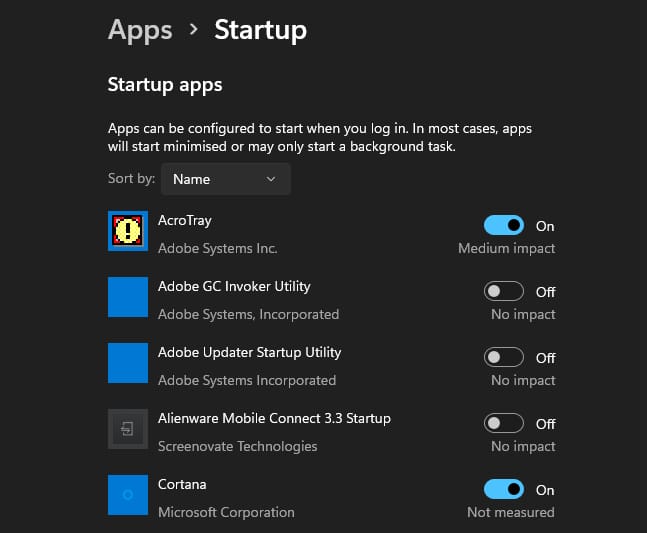
To get your app startup list to a minimum, go to Settings > Apps > Startup and disable apps in the list you do not need launched at startup that are causing High or Medium impact. Even better, disable everything you do not need immediately launched when turning on your system. Do keep vital items enabled like security software and antivirus utilities as these are very important for proper protection. Then, restart your system and notice the huge improvement. On a decent system, your startup should only be about 20-30 seconds.
Overheating
Temperature problems are quite common. While computer systems do run at high temperatures, improper ventilation or extreme temperature swings can wreak havoc on your system. Laptops will commonly overheat since they contain powerful processing in a very tight space. I always recommend using a laptop cooling pad to keep that air flowing through the unit. Laptops will get real glitchy and high temps will cause unneeded wear on the system.

Tower PC's tend to get quite neglected. While they have multiple fans and airflow vents, dust is their enemy and it clogs up the air channels meant to keep a system cool. If dust gets into your motherboard and socket connections, they can cause serious glitchy behaviour. Ensure to check your tower once a month and carefully clean the intake and exiting vents of dust. Also ensure to clean the power supply. A pressurized air canister is your best tool to do this. And, while you have it in hand, blow out your keyboard too!
For cold climates, extreme changes from outdoor to indoor temperatures are highly problematic. The best example I give people to make them realize this is... what happens with a cold glass of water that is put into a warm room? That's right, condensation. Any water in the air will stick to the cold surface. So, if you bring your laptop in from sitting in your cold car overnight, guess what happens? Turning this on and using it before it acclimatizes to the room can cause some serious glitchy behaviour with your hardware or worse yet, permanent damage. Always let your system acclimatize to the room temp for 20-30 mins before using it. This allows any water to evaporate from the system.
System Hard Drive Full
Being mindful of how full your system hard drive is can make a great impact on its performance. Getting close to it's full capacity doesn't leave room for temporary file space needed to operate your computer. Much like RAM, your drive needs temporary read and write access to perform different functions while running apps. If there is not enough space, you computer will slow to an absolute crawl and function very poorly. Free up space by deleting unnecessary files and temporary files. Go To System > Storage and review the cleanup recommendations to delete any unneeded temporary files and items in the recycle bin. If that is not enough, remove any unnecessary software and apps and if you utilize Google Drive, OneDrive, Dropbox or any online storage solution, move some of your media files online so you can still readily access them but do not have to have them take up space on your computer.
Malicious Software
Another common result of an underperforming computer can be malicious software. Unbeknownst to you, you may have picked up a malicious software or virus that is changing system files or hijacking your connectivity bandwidth. Ensure you have an antivirus software and do regular scans on your system to ensure your system is clean! If you are unsure of what software to use, let us know in the comments and we can recommend ones for keeping you safe and protected from such attacks.

Hyper Antivirus
While they are tools designed to keep us safe, some of the old or improperly designed antivirus software can be a little too over zealous and slow you down. They can be running full system weekly scans when you are attempting to do important work on your system. Ensure to go to your programs settings and configure the proper times it should be scanning your system when you are not typically using it.
Outdated Software
Not updating your system and programs to the latest versions can be a major cause of glitchy and improper computer behaviour. At the rate technology moves these days, staying up to date is very important. Ensure you are updating your MS Windows OS through System Update and make sure to check for any updates for specific 3rd party software you have. Most software generally informs you but, don't put off updating as it can lead to problems with other software or with the OS you are running.
If you suddenly find you are having issues since performing an update, roll it back a version (this can be done on Windows) by going to the update history and clicking "Uninstall" for that specific update. Sometimes, its not unheard of for updates to get pushed out before being properly tested in different environments. For 3rd party software, ensure to go to the developers website and look for any issues others are reporting. They also may have a rollback feature to help you get back to a more stable version.
Corrupted Registry
The Windows Registry is the backbone of the computers configuration settings. Problems here are going to cause problems all over the place. The registry can be corrupted by hardware failures, viruses and malware or by improper shutdowns of hard power resetting or sudden power losses. Registry problems need to be be resolved quickly as they can really start causing some damage and even bring the dreaded "Blue Screen of Death". This is where your computer cannot boot at all and needs some serious professional TLC.
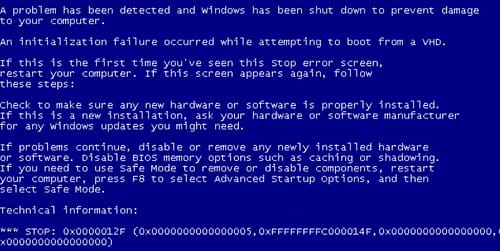
To scan your drive for errors, Open File Explorer, Select "This PC" in the left column, Right Click on the OS (C:) Drive, and select Properties > Tools > Check > Scan Drive. This will now scan the drive for any configuration errors and report any it finds. You can then choose to fix them yourself or have Windows automatically fix them for you. If you are choosing to fix them yourself, be sure you know what you are doing as you cannot make mistakes in the Registry. You will cause more harm than good.
Browser Add-On Overload
Browsers these days have gotten quite loaded with capabilities. Additional programs that we add can have built-in browser extensions that cause heavy loads on the system. AD Blockers, URL Blockers, Anti trackers, zoom and font utilities.. the list is endless. Do you really need all of these? To resolve browser slowness and poor system performance, disable browser extensions that you do not need and only enable them when you do. This will certainly help with the slowness headaches.
Outdated Hardware
Rounding out the top 10 - but none the less as important, is your hardware. Outdated hardware will cause slowness. However, if the system is just being used for Web surfing, email and odd music streaming or movies, you are fine to use it. You may notice Website performance issues as it will be hard for your system to keep up with modern changes but if you can tolerate slight delays, you will be just fine. I have a system that is 10 years old and it keeps up just fine for when my daughter visits and needs to check her email or look something up on the Web. She can even still get her kicks on Roblox! But, when running older hardware, make sure you take good care of it and perform proper maintenance and updates. It makes a world of difference.
Running older hardware however, for work related needs, multitasking or video editing is most likely not going to perform well. The unit is underpowered for what you want it to do. Older Tower PC's can be easily upgraded with more RAM, better graphic cards, better hard drives and power supplies. You can pretty much build an entire new PC. Other systems that are integrated or have limited accessibility makes it more difficult to make proper improvements. Remember when we could change the battery in our smartphone?
It all comes down to what your needs are. If you just require something to check email and browse the web a bit, an older system will be just fine. If you do require a system for the whole family or need one to perform several working tasks, you are going to need a system that supports it. Maybe a modern tablet with wireless keyboard is all you need! I love my Surface Book and it handles everything work related I throw at it. But, if you have a gamer in the family, or 4, this will not cut it. Now the need would be more along the lines of something with heavy graphics capability and lots of RAM with larger Hard Drive space to save all the gaming files.
If it's all confusing to you, do not worry. Connect with us and we can easily provide some assistance. If you are experiencing a slow computer, try some of these fixes and necessary changes to see if they make an improvement. If not, let us know and we can recommend some further steps for remediation.
Let us know in the comments if you have a really old system that is still running and what you use it for!





