Please, Back Up Your Data

The importance of backing up your devices files and other data cannot be overstated. Afterall, they must be important to you for reference otherwise, you wouldn't have saved them. But what if you suddenly lost access to everything? Pictures of your kids and grandkids, the pets, weekends at the cottage with friends or important files like financial spreadsheets, recorded passwords, receipts and legal documents... all gone in an instant. Would you be okay with that?
No, I hardly think anyone would be okay loosing everything you have collected on your computer over the years. And yet, a large percentage of people do not backup their computer files or mobile data. These days, backing up is so easy to do. Maybe it's gotten a little too easy and that is why it's heavily overlooked? Maybe we have all just gotten too used to procrastinating? "It's important but, not now". "I will do it later", kind of attitude. This then turns into weeks and months of delay and then... suddenly it's too late. If only....
Unfortunately, this has been an all too common of an occurrence over the years. I can't even count how many times I have had people come to me for help to assist them in recovering lost data at home and at the office with all of their hopes pinned to everything being recovered as they had no backup. And, of course, there are instances where the data is unrecoverable. Always a very hard lesson to learn.

Nowadays, there really is no excuse for not having backed up data. With the Cloud at everyone's fingertips, portable hard drives and USB memory sticks capable of storing a huge amount of data or having your own budget friendly NAS (Network Attached Storage) drives at home, the accessibility and little to no cost backup alternatives are readily available to everyone.
Backing Up To The Cloud
One of the easiest and the lowest cost methods of backing up essential files for PC's, Tablets and Smartphones is using the Cloud. I'm sure everyone has heard of Google Drive, Microsoft One Drive, iCloud, and Dropbox. There are hundreds, if not thousands, of more alternatives but given that most people have a Gmail, Outlook, or iCloud email account we will start off with these. And guess what? That low cost I mentioned... by low, I mean FREE!
That's right, included with your Gmail or Outlook email account, 15 GB of storage space is available for your use at no charge. iCloud, for Apple users, offers 5GB and Dropbox offers 2GB. And for most regular backups of critical files, any of these choices offer more than enough space. Yes, the 2GB and 5GB options may force you to reconsider what files are considered critical before having to upgrade the account to a paid alternative, but for very important documents or files, this is enough space. Once we start backing up media files like pictures and videos, this is where the storage availability is going to quickly get eaten up as media files are far larger than text documents. Even a 50,000 page essay can be tiny in comparison to a picture of your cat.

For the most part, when buying a laptop, PC, tablet or smartphone, one of these options is already preinstalled on the device. By chance it is not, you can simply log into your MS, Google or iCloud account and install the option. For smartphones, the process of backing up is incredibly simple. Just going to Settings > Accounts and Backup > Backup Data and using the toggle to turn it on and selecting the data folders you wish to backup (Calendar, Contacts, Files, Photos, Apps Data and settings etc.). This way, if you ever change phones (or tablets) your data is all backed up and reloaded onto your new device. It's that simple.
For PC's and laptops, it's quite a similar process - Launch the app, select what folders/files you want synced/duplicated to the cloud and voila, a copy of your files are now in the cloud. One Drive, Google Drive and Dropbox can also run on your phone or tablet instead of using the built-in options (Samsung, iCloud etc). Not only are your files backed up, but anything new placed in those folders is automatically backed up. For example, a great option is to turn on photo syncing on your device to now enable any new photo taken or saved is instantly uploaded to the cloud account for backup. In the event you lose your device or smash it into a million pieces, a copy of all your important files and photo's are still alive and well on your Cloud Drives, ready to be accessed or downloaded to your replacement device.
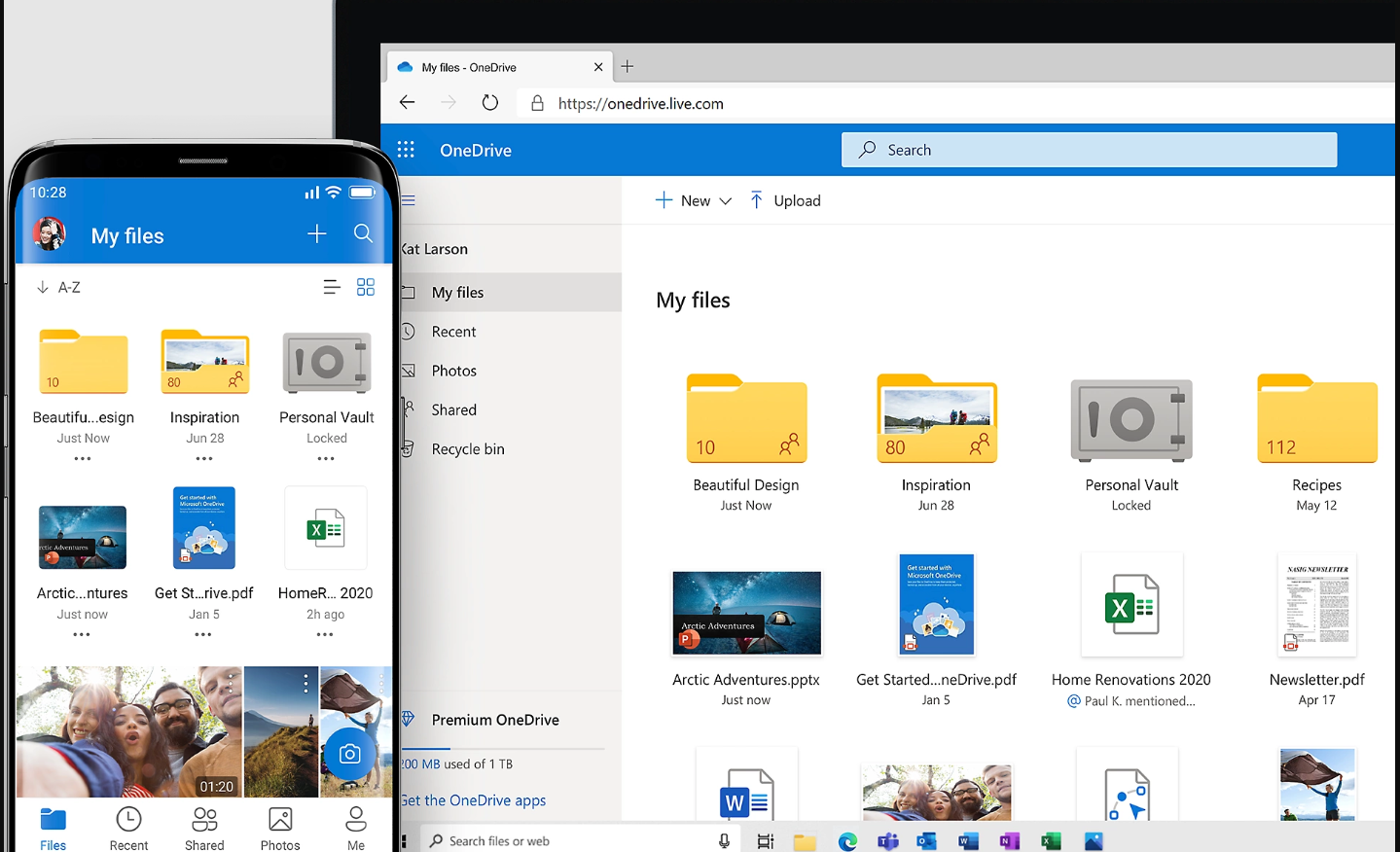
An important thing to consider about choosing Cloud storage is the region in which your data is stored. Different countries have different policies and regulations for privacy of data and who has access to it. For businesses, this becomes an important consideration as many businesses are under regulations to keep their data within Canada. For the average home user, this shouldn't be an issue but for those that are concerned about keeping their information within Canada under our own privacy policies, MS OneDrive, Google Drive and Dropbox all have access options to retain stored data within Canada (DropBox regional options are only under paid business plans). I have not, as of late, been able to get a confirmation regarding iCloud data remaining in Canada. When I do get confirmation I will try and update this post.
Local Backups
Now, if you think like I do (which could be a good or bad thing depending on the situation 😜🤣), having this backup option is fantastic but, what if something goes wrong on their end and items are lost? While the chances are very slim of Google Drive, OneDrive or DropBox loosing your information, it's always best to have your own backup of your backups. Reliance on one source is never a safe way of thinking. Redundancy, redundancy redundancy. I can never stress that enough.
Local backups are something I always recommend to home and business users. This is where USB memory sticks, portable Hard Drives or NAS devices come in handy (Though business recommendations are a little different but for today, we are just covering the average home user). If your budget can handle a bit of an extra spend, the latter option is highly recommended but let's cover the other formats first.

USB memory sticks or portable hard drives (preferably SSD theses days) are an excellent and budget friendly option for doing quick backups. Plug the drive into your USB port and copy your files to the drive that you want backed up. Many of these storage drives have a pre-installed software on them for backup and encryption options which are excellent additional tools for ease-of-use. Remember however, using these drive formats are for mainly, manual backups. If you make changes to any of these files on your system, you will have to manually backup the changes to the portable drives. Therefore, diligently following a regular backup schedule is imperative for keeping your backups up to date. Additionally, they can easily get misplaced or lost due to their portability and very small size, so ensure to always maintain a safe and secure place to store these drives.
NAS drives are a bit more costly however, they are an excellent option that integrates into both cloud and local backup options. Not only are they excellent for backups, they are also a great option for storing and streaming media. In a nutshell, they are hard drive bays that contain multiple hard drives to create additional storage and provide different types of backup options. They are managed by a media server software and connectivity is provided through an ethernet cable to your home network. Local backups can be done automatically, as well as, backups being synced to your OneDrive, Google Drive, iCloud and Dropbox accounts. Therefore any changes you make to your Cloud account files get synced to your local NAS as well.
Additionally, NAS devices are much like business class backup storage and management devices. This means that they provide data mirroring or RAID backup configurability (Redundant Array of Independent Disks). Using RAID allows you to store or clone your data over multiple drives. This is done for the main reason that if one drive fails, your data is still recoverable form other drives without data loss. For the average home user, it may seem a bit complicated but in actual fact, they are very easy to setup and maintain with todays setup and management software. NAS devices are typically used for large storage and backup needs but these days, many home users implement them for movie and image storage needs, media streaming, media servers (can access from anywhere through the internet) and for backup and recovery. They are an excellent option, integrate with power management devices and have the ability to additionally plug in portable hard drives and memory sticks for further backup access and needs. NAS devices are not portable options, and are on the bulky side so make sure to have a clean, clear and secure place (cannot be knocked over or subject to vibration) to keep these units in optimal performance and good health. You also need to ensure that they are within reach to your network router or switch via an ethernet cable (they do do not function through WiFi) so this can limit where these devices are placed.
Be Tech Smart
So, as you can see, there are several available options for backing up your important documents and pictures. And, they are extremely easy to use, configure and manage. It is well worth this little time and effort to ensure you never loose your information. At any point in time, something can happen, be it a power surge, hard drive failure or virus attack. Being proactive will save you the stress of loosing everything you have saved over the years. Acting now instead of putting it off until tomorrow can mean all the difference in loosing everything to simply restoring anything that was lost or damaged. As always, if at anytime you would like assistance in setting up a back up plan or like to discuss different options further, do not hesitate to contact us.





